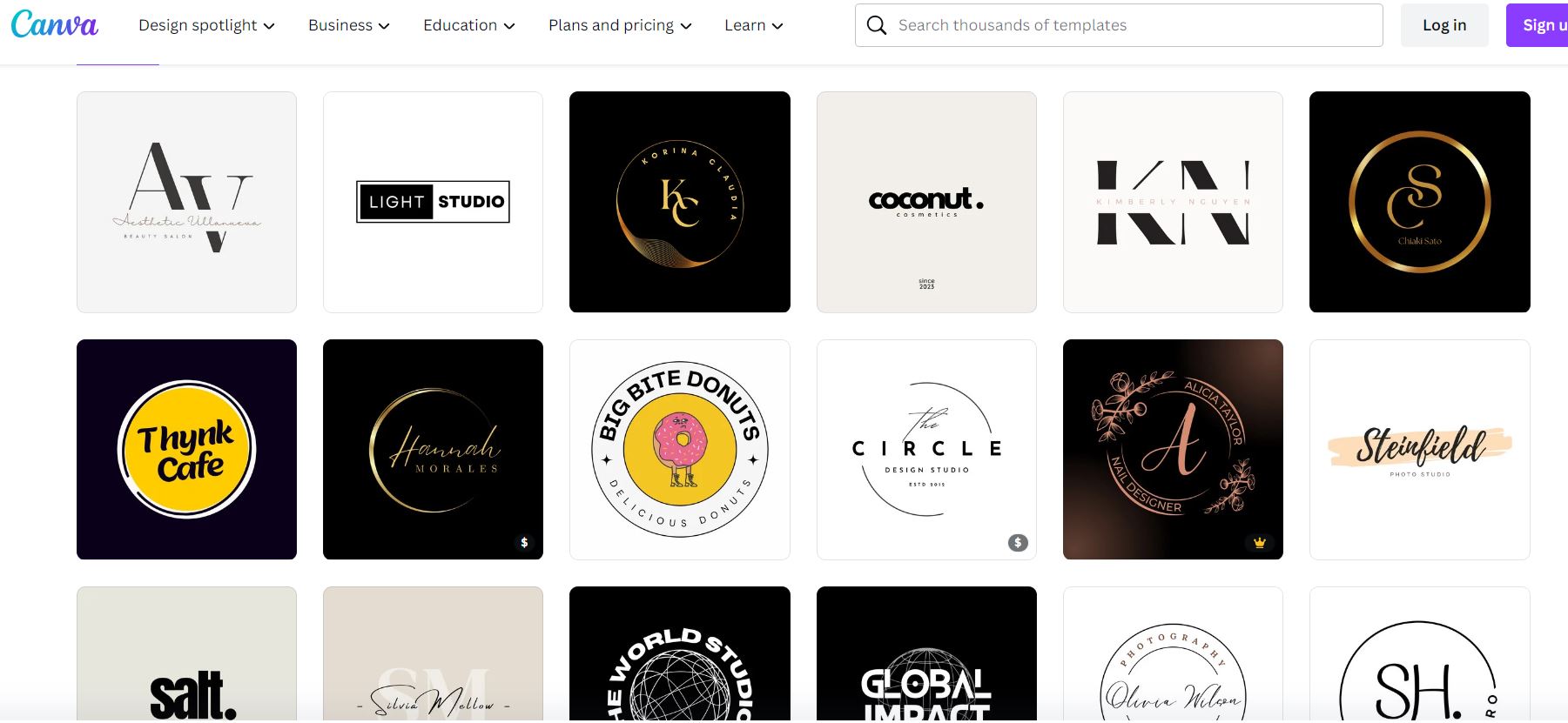In today's digital age, having a striking logo is essential for any business or project. Logos help you stand out and leave a memorable impression on your audience. Thanks to tools like Canva, creating a professional-looking logo has become easier than ever. In this article, we'll show you how to design an AI-inspired logo using Canva, step by step.
Step 1: Sign Up or Log In
First, if you're not already a Canva user, sign up for a free account or log in to your existing one. Canva offers a user-friendly interface that's perfect for beginners.
Step 2: Choose the Right Template
Once you're logged in, Canva offers a variety of templates to get you started. In the search bar, type "AI" or "Artificial Intelligence" to find templates that suit your theme. Canva provides numerous AI-inspired templates that you can customize to your liking.
Step 3: Customize Your Logo
After selecting a template, you can modify it to match your brand or project. Canvas drag-and-drop features make customization a breeze. You can change the colors, fonts, and shapes to align with your vision.
Step 4: Add Text and Icons
To make your AI logo unique, incorporate text and icons. Canva provides a vast library of both. You can add your company name or slogan in a font that complements your design. Search for AI-related icons, such as gears, robots, or computer chips, to enhance your logo's AI theme.
Step 5: Play with Colors
Choosing the right colors is crucial for your logo's impact. Canva allows you to experiment with different color combinations until you find the one that resonates with your brand or project. You can also use Canva's color palette generator to help you select harmonious colors.
Step 6: Position and Resize Elements
To achieve a balanced look, adjust the position and size of your logo elements. Canvas grid and alignment tools make it easy to ensure everything is properly aligned.
Step 7: Preview and Save
Before finalizing your logo, preview it to see how it will look in different contexts. This ensures it remains visually appealing whether it's on a website, business card, or social media profile. Once you're satisfied, click the "Download" button to save your logo to your computer.
Step 8: Download and Share
Canva offers various file formats for your logo, including PNG, JPG, and even transparent backgrounds. Choose the format that best suits your needs and download it. Now, you can use your AI logo wherever you want, from your website and social media profiles to your marketing materials.
Step 9: Optional: Upgrade to Canva Pro
While you can create a stunning AI logo with a free Canva account, you can consider upgrading to Canva Pro for additional features like a larger library of elements and advanced design tools. It's a great investment if you plan to create more designs in the future.
Designing an AI logo using Canva is a straightforward process that anyone can master, regardless of their design experience. With the right template, customization options, and a touch of creativity, you can create a professional and eye-catching logo for your business or project. So, head over to Canva, explore the AI-inspired templates, and start crafting your unique logo today!